Despite having a rough start,Windows 11is finally getting adopted by the masses.
One of the most noteworthy features of the new OS is the new Windows 11 Widgets.
Widgets in Windows 11 are nicely integrated within the OS as an AI-powered customizable feed.

So without further ado lets check out the best free Widgets For Windows 11.
Table Of Contents
Best Windows 11 Widgets And Gadgets
1.
Calendar
First, on the list, we have theWindows 11 Calendar Widget.
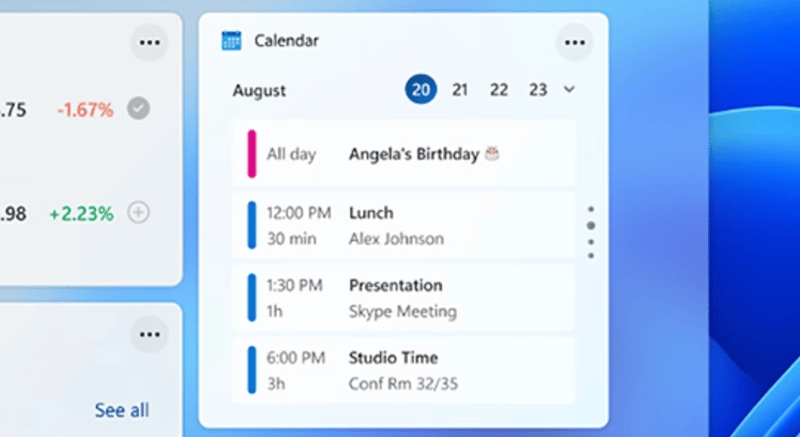
The widget clearly showcases the current date as well.
Outlook Calendar Widget perfectly blends with any background theme and its not too obtrusive.
Based on your system theme the Calendar Widget can either be dark or light.
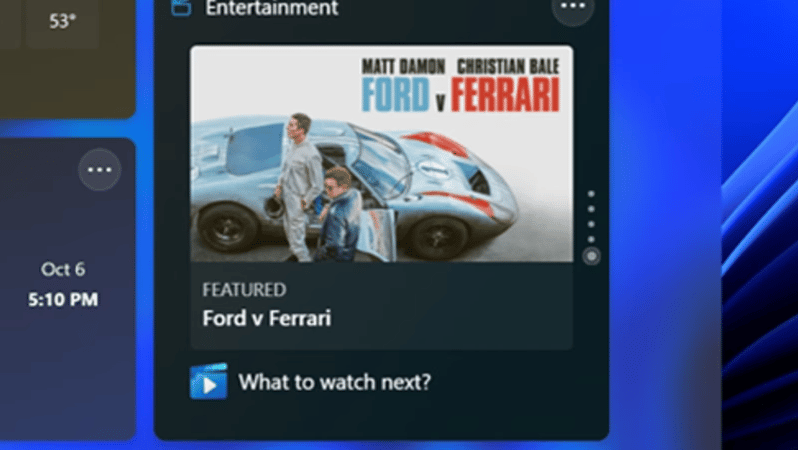
Entertainment
As the name suggests, the Entertainment Widget is all about Entertainment.
This widget will suggest you the best TV shows and movies that you should be watching.
All of the alerts by Entertainment are friendly and informative.
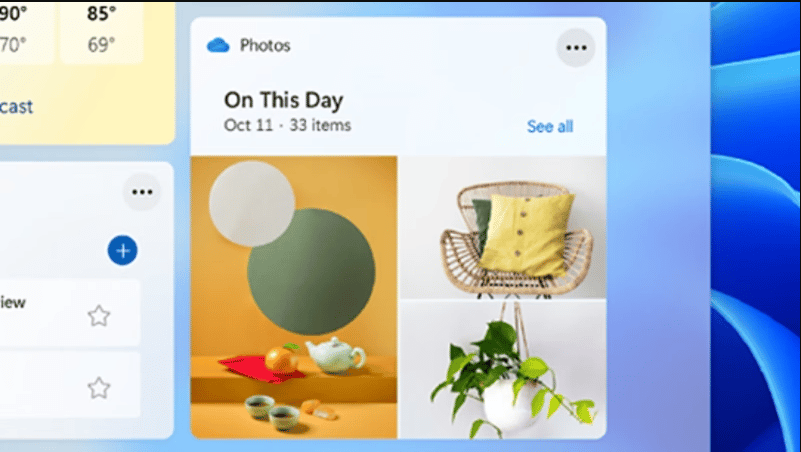
Suggestions by Entertainment are based on what you watch and who you follow in the Microsoft Store.
The widget even provides playback controls eliminating the need to fire up the Movies & TV app.
Photos
Next on the list of best Windows 11 widgets is the OneDrive Photos widgets.
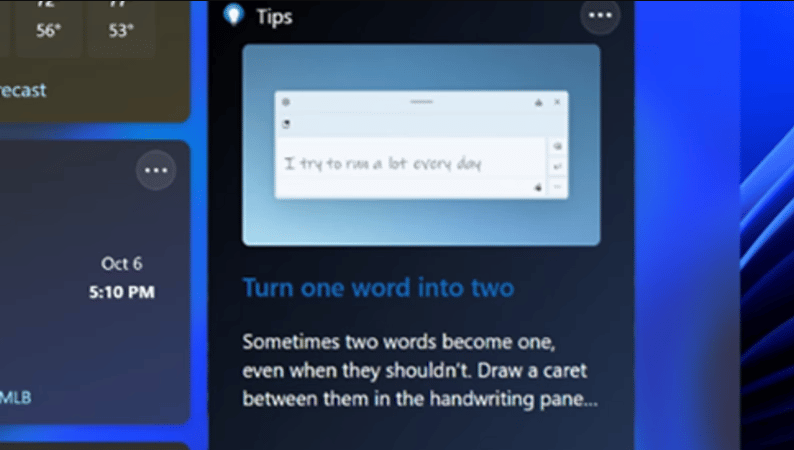
This widget shuffles and showcases the pictures saved in your OneDrive.
The sizes offered by the Photos widget are medium and small.
Furthermore, you’re able to even organize your digital photos using the widget.

Overall, its a good widget to see your favorite photos and photos from the past.
Tips
Windows 11 is a fairly new OS and theres always something new to learn about it.
Well, the Tips widget will help you do exactly that.
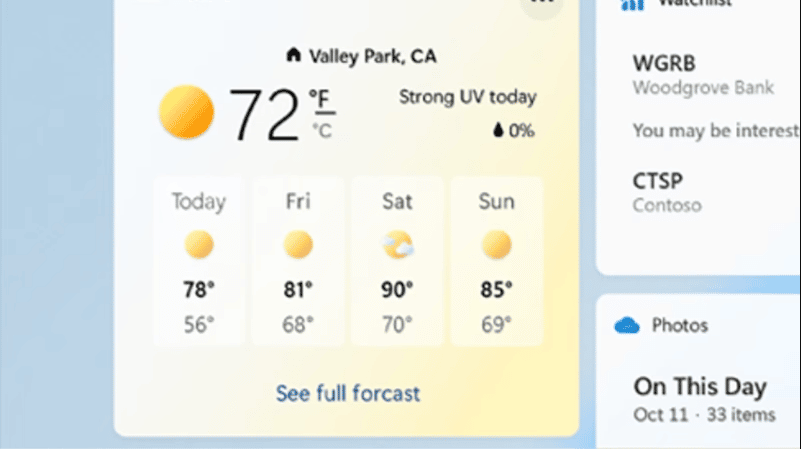
Tips Widget provides brief advice on all things related to Windows 11 and the Microsoft Edge internet tool.
If youre lucky the Tips widget can also recommend you some Windows 11 hidden features.
Lastly, some PC optimization suggestions offered by Tips can even help improve the performance of your PC.
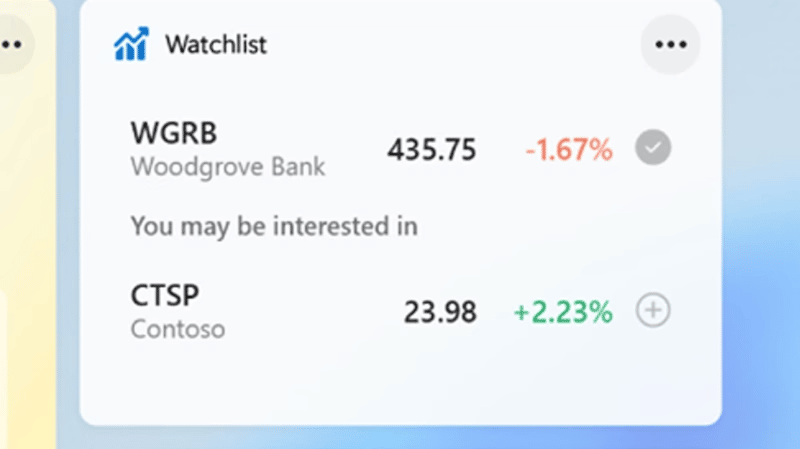
Traffic
Once again the name says it all.
The traffic widget offers detailed information about the traffic condition you will face while youre on the roads.
The widget can come in handy while planning routes to reach your destination.
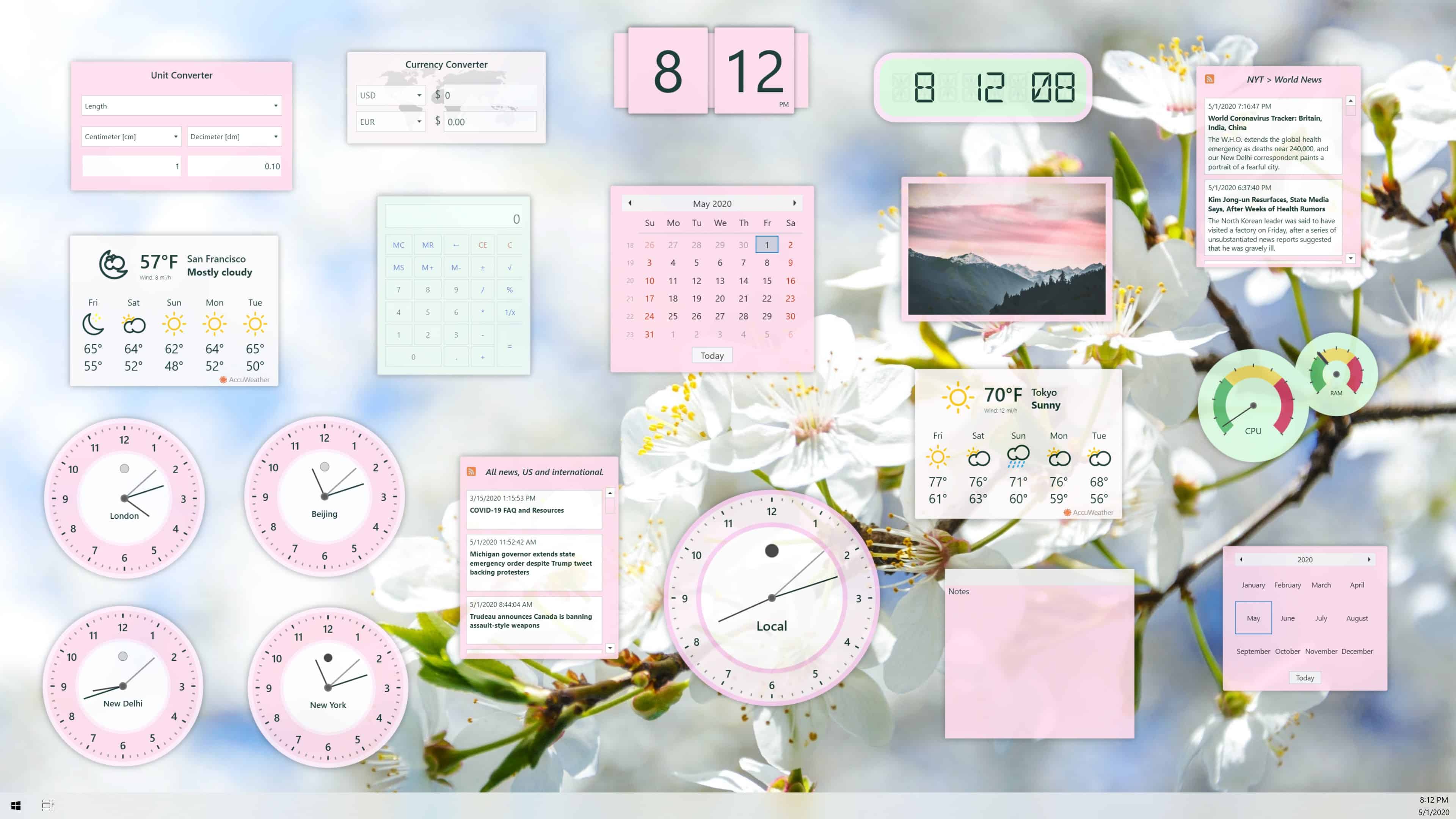
Lastly, Traffic allows users to add multiple destinations.
Weather
The weather widget is one of the most customizable Windows 11 widgets out there.
The interface of the Weather widget is easy to navigate and nicely developed.
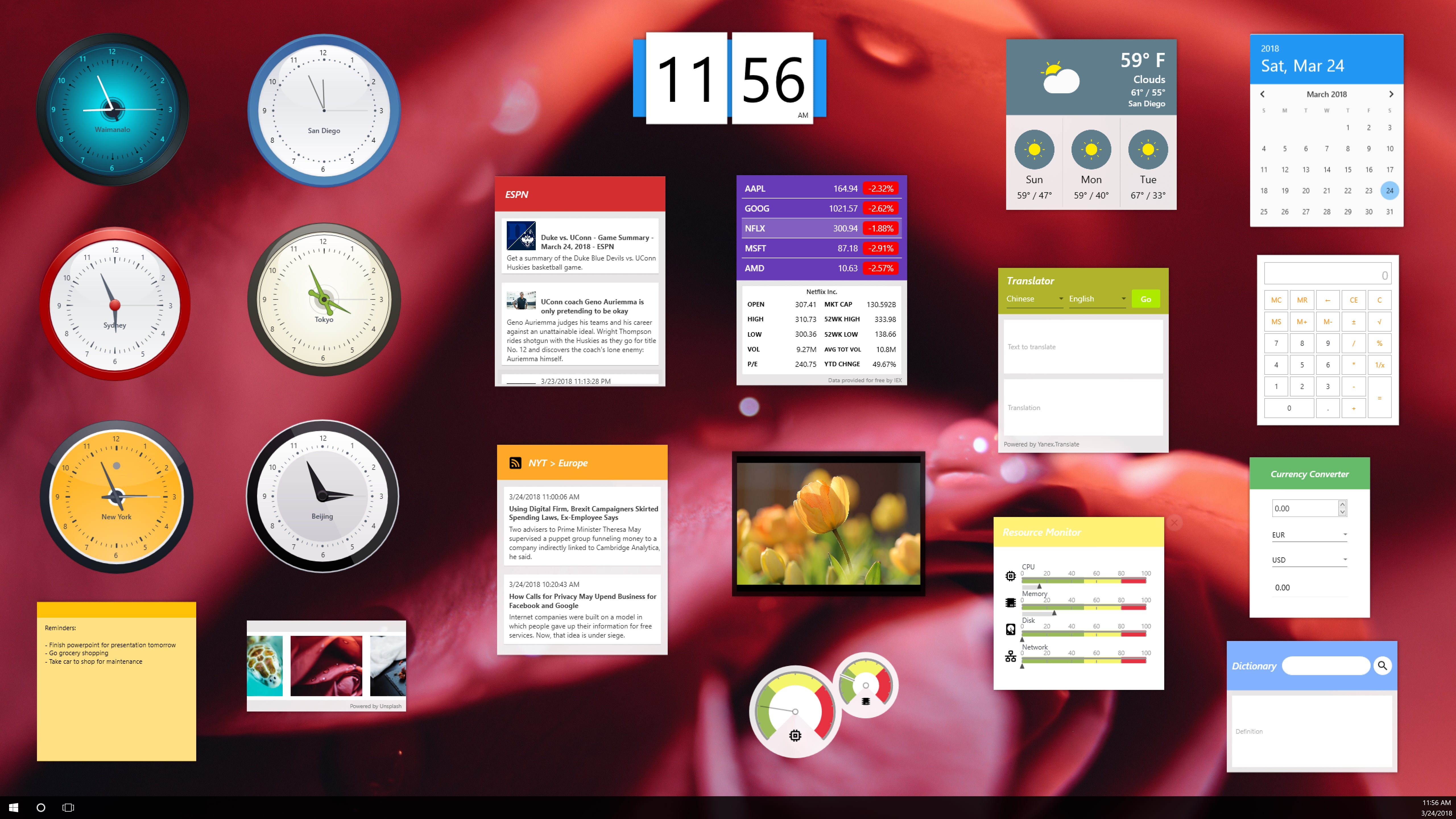
Forecasts offered by the Weather widget are high-quality and super accurate.
At times the widget offers alerts like dont forget your umbrella during a rainy day.
Based on your preference you’re free to customize the widget and choose which stocks appear.
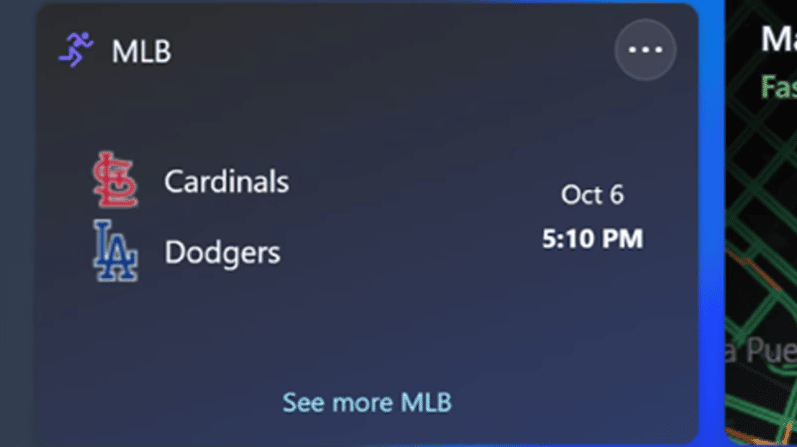
Apart from stocks, you’ve got the option to even monitor cryptocurrency pricing using the Watchlist widget.
Widget Launcher
Widget Launcher is a Windows Gadget that can be installed and used on both Windows 11/10.
you might customize and launch these widgets within a few clicks.
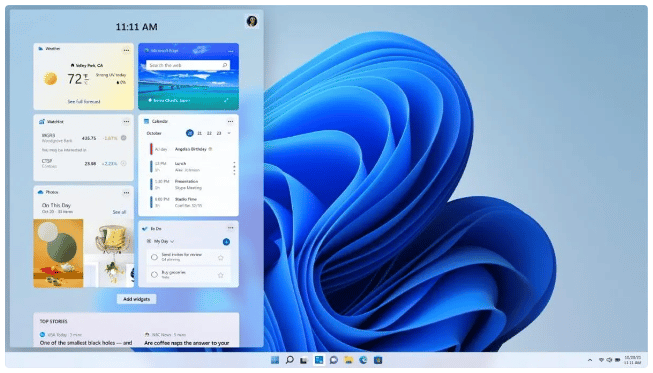
If you want to you’re able to purchase some advanced skins and extensions for the Widget Launcher.
Desktop Gadgets
Desktop Gadgets is the next best Windows 11 gadget thats worth checking out.
The widgets look modern and have a material design.
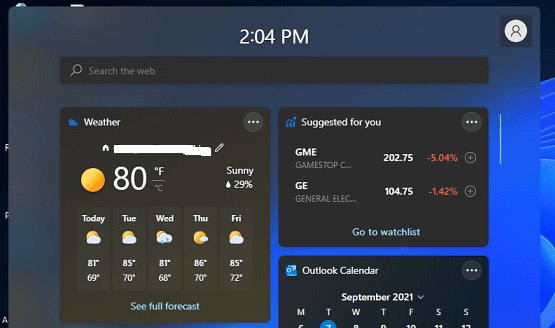
Sports
Last on the list we have the Windows 11 Sports widget.
The widget offers real time scores, recent results, and other highlights.
What Are Windows 11 Widgets?

How To Access Windows 11 Widgets?
Windows 11 widgets are similar toWindows 10widgets.
you’re free to directly access all of your widgets on Windows 11 from the taskbar.
There is a widgets icon there which showcases all of the Windows 11 desktop widgets.
Windows 11 Widgets FAQs
How Do I Add A Clock Widget In Windows 11?
To add a clock widget in Windows 11 you could use a third-party app like Desktop Gadgets.
Can You Put Widgets On Desktop Windows 11?
Yes, you’ve got the option to put Widgets on the desktop in Windows 11.
To do so, simply poke the Add widgets button between the main widgets and the Top Stories section.
Next, choose the widgets you want to add in the widget configs menu.
Can You Customize Windows 11 Widgets?
Yes, you could customize Windows 11 Widgets.
Based on your preference you might change the size of widgets to small, medium, or large.
If you have any recommendations for someFree Windows 11 Widgetsthen do share them on our socials.
source: www.techworm.net