First, kickstart your gear.
If you did it correctly, you should get this screen.
If you get something like Windows did not shut down correctly, retry.

Otherwise, select Launch Startup Repair.
Let the repair go through.
If you get this window, select Cancel.
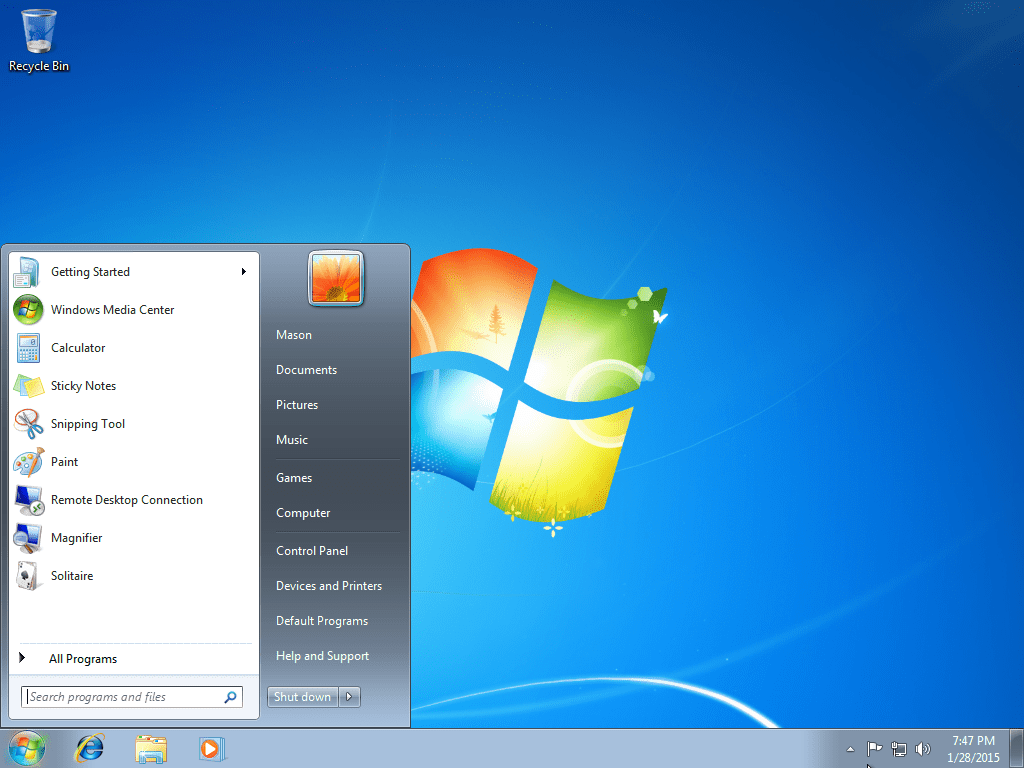
When you get this window, hit Show problem details.
Scroll down, and hit the link on the very bottom.
Notepad should pop up.
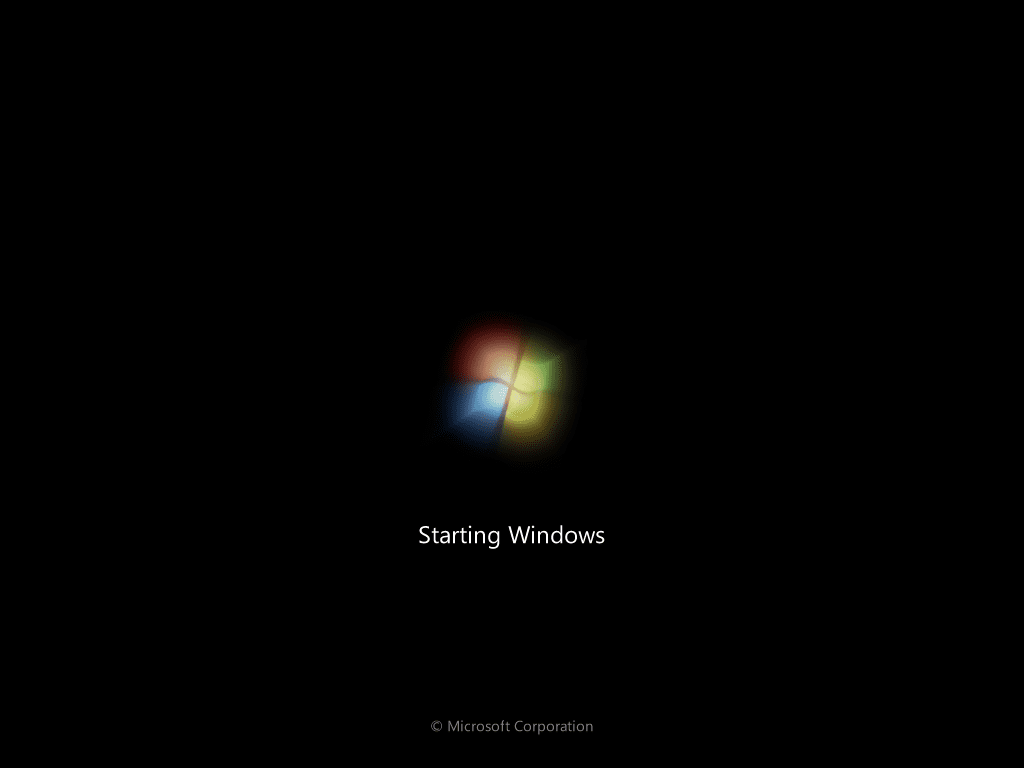
Yours will probably be C:/).
Now do EXACTLY as I say, or you MIGHT break the computer.
Under Files of bang out, select All files.
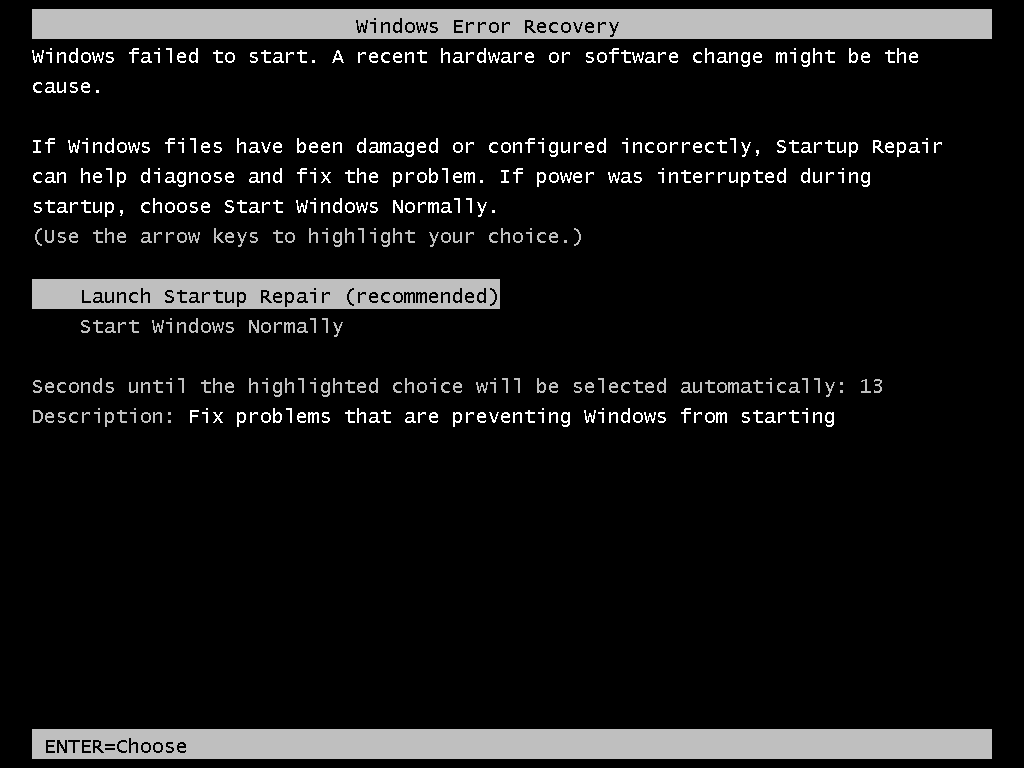
You should get a file named cmd Copy or something like that.
Find sethc in the same folder.
This file executes sticky keys.
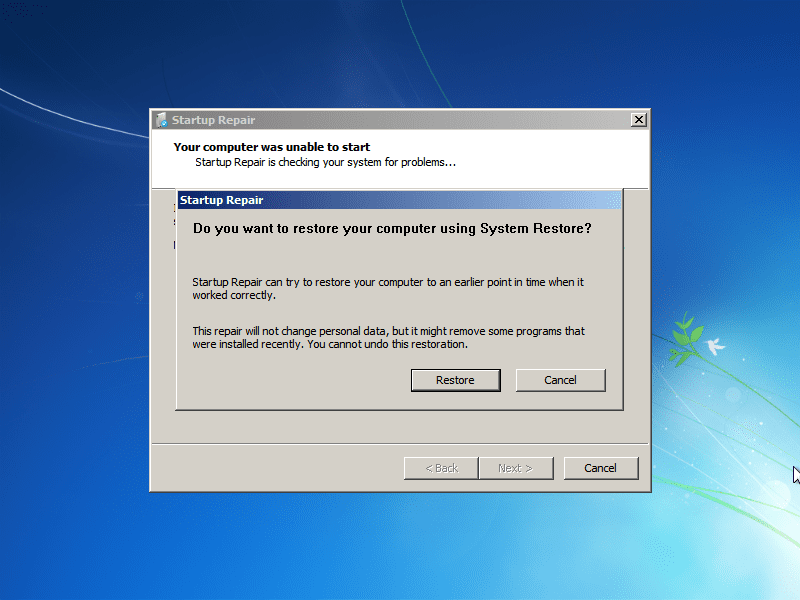
Rename it to sethc 1.
Rename your cmd Copy to sethc.
Close notepad, and hit Finish to shut down your PC, or just restart it manually.
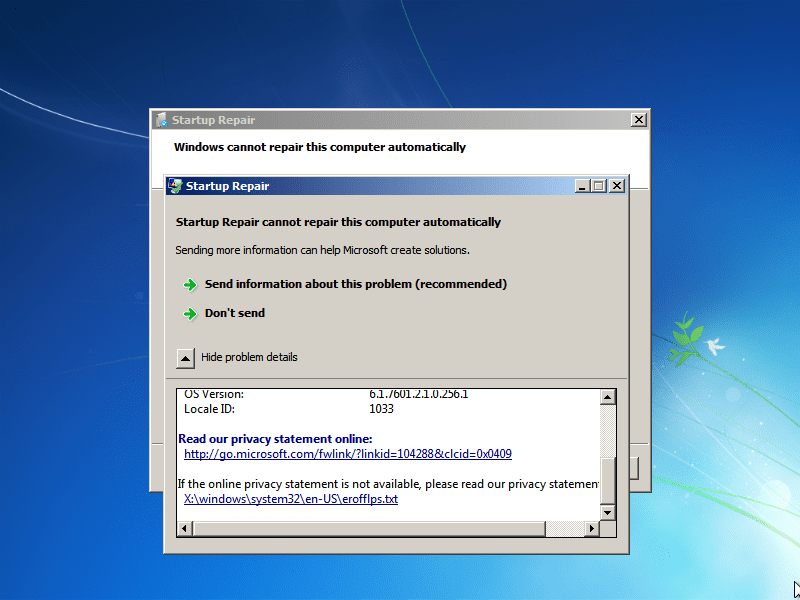
Once you get back to the login screen (where it says Press Control Alt Delete.
Next, we need to find out what user is the local administrator for this PC.
As you could see, one of the admins is named qwaszx.
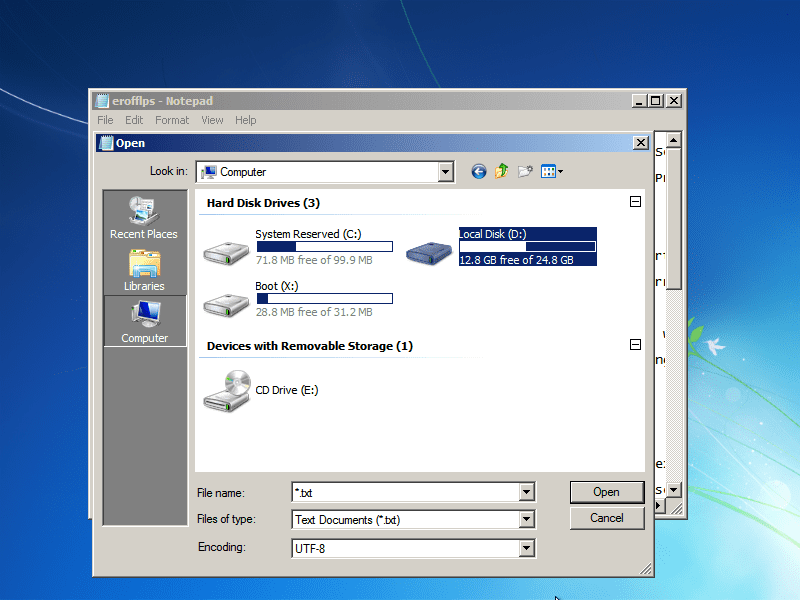
Now, we need to change that accounts password.
throw in net user * and throw in the new password twice.
It will not show what youre typing, but your keystrokes are being registered.
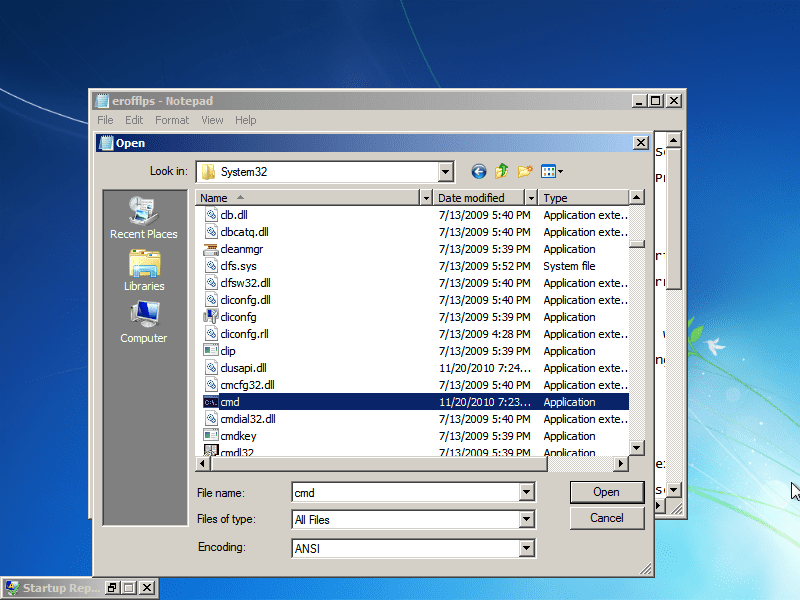
you’ve got the option to now sign in to your admin account!
There is a simple fix.
If you get that message, go to the extra step below.
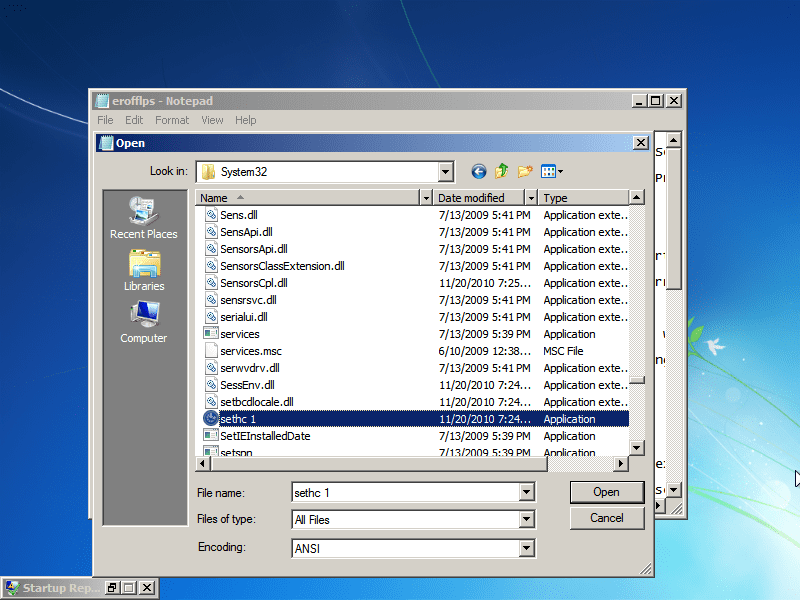
You now have full admin rights to the PC.
AGAIN, I AM NOT RESPONSIBLE FOR ANY MISTAKES OR DAMAGES TO THE COMPUTER OR connection.
DO AT YOUR OWN RISK!
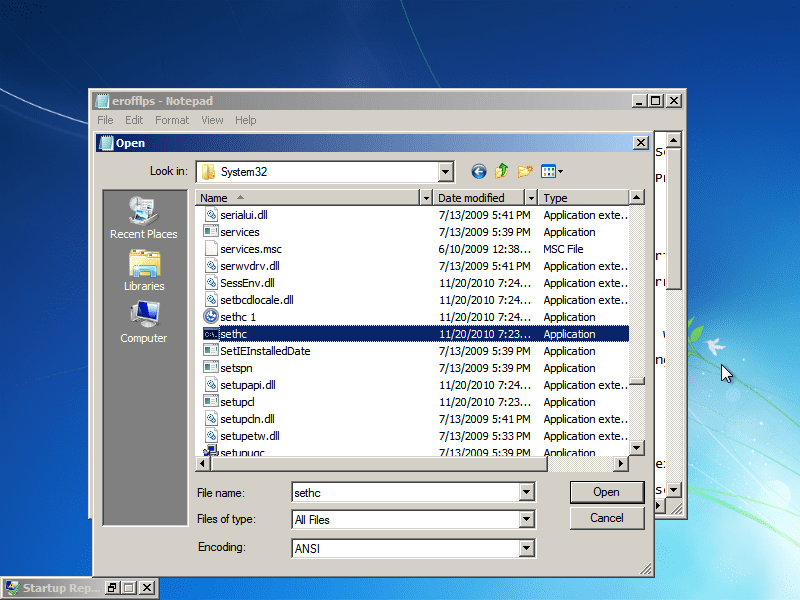
you’re free to show your appreciation for PeregrineX by going to Imgur and upvoting the posthere.
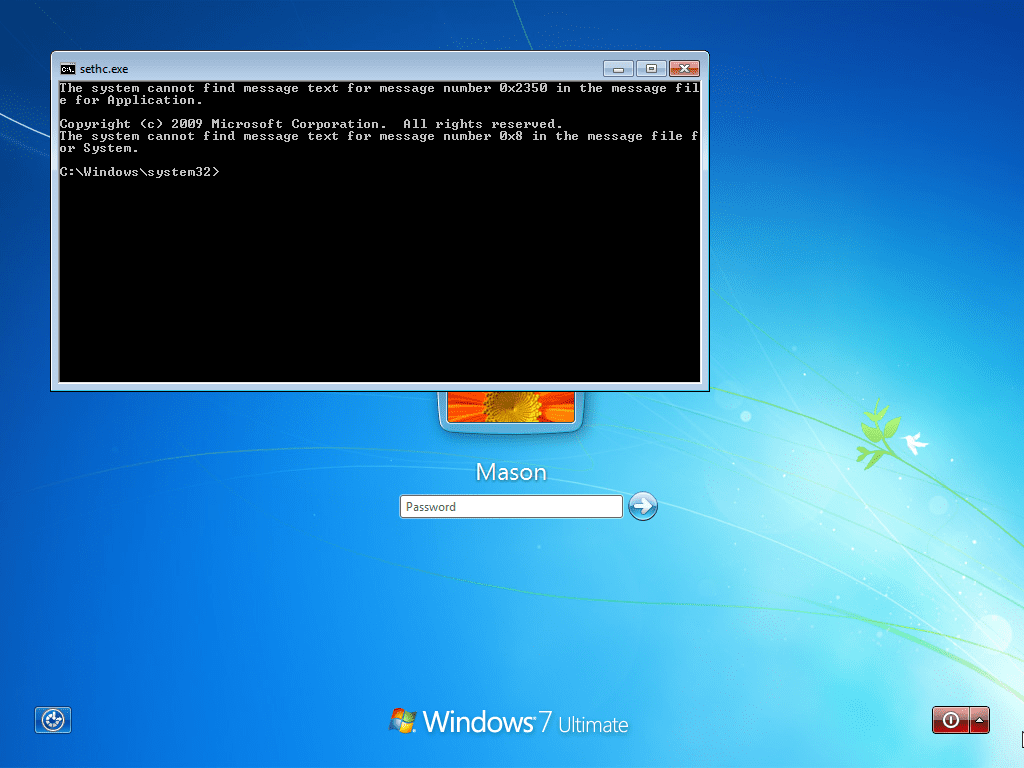
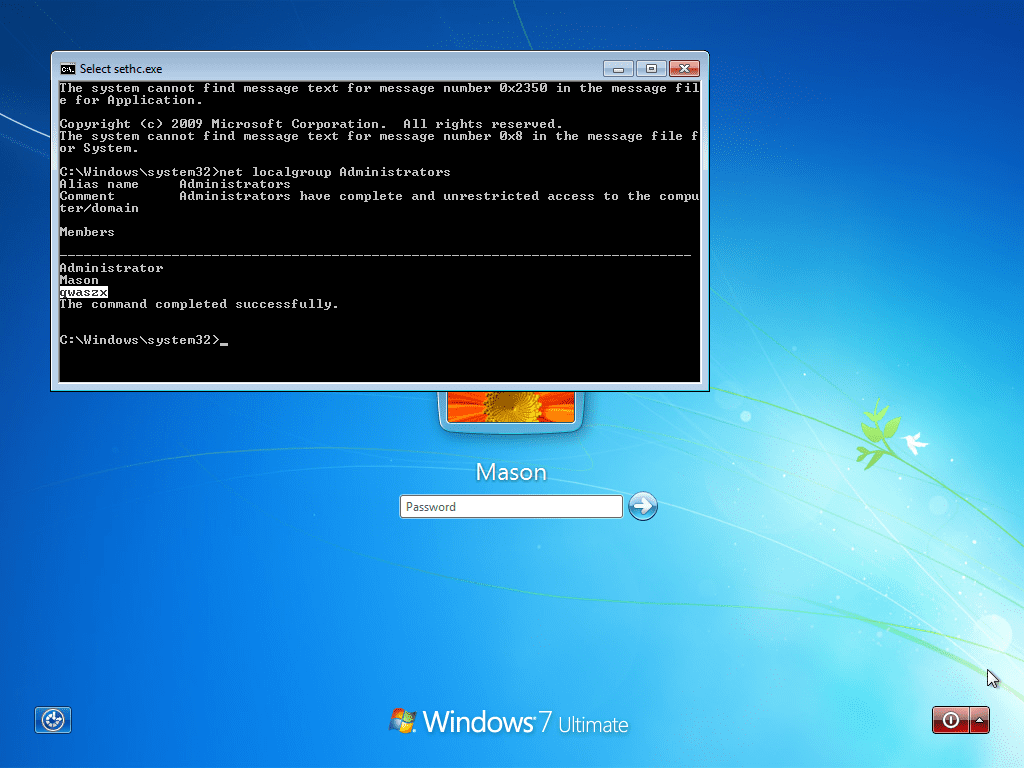
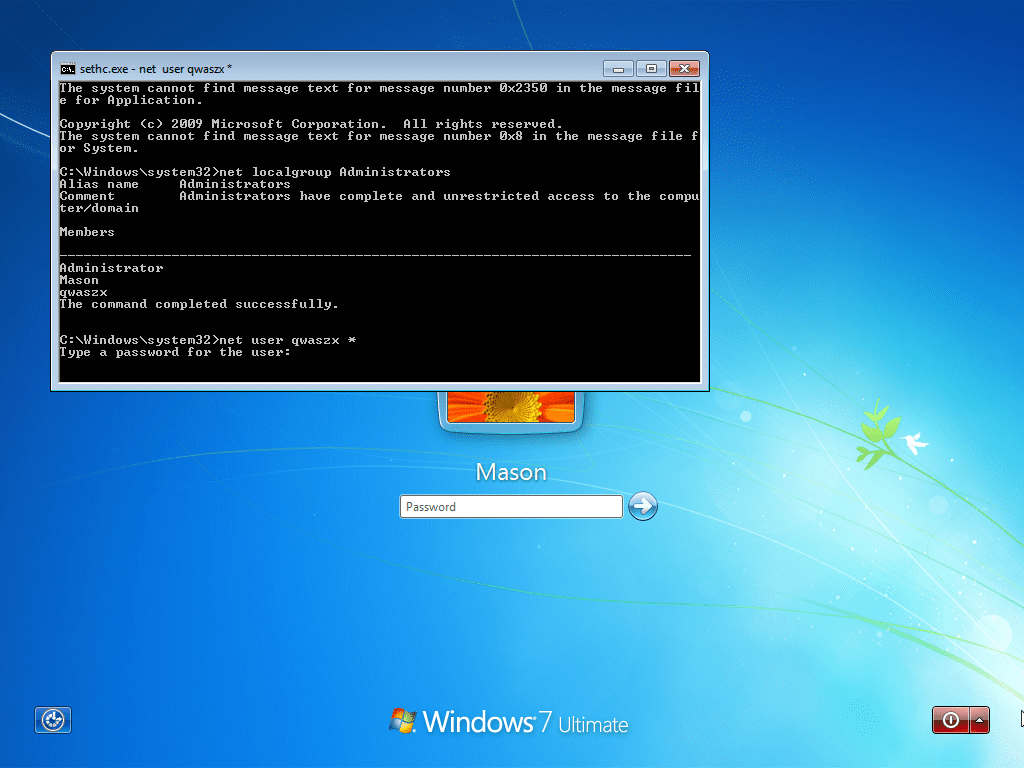
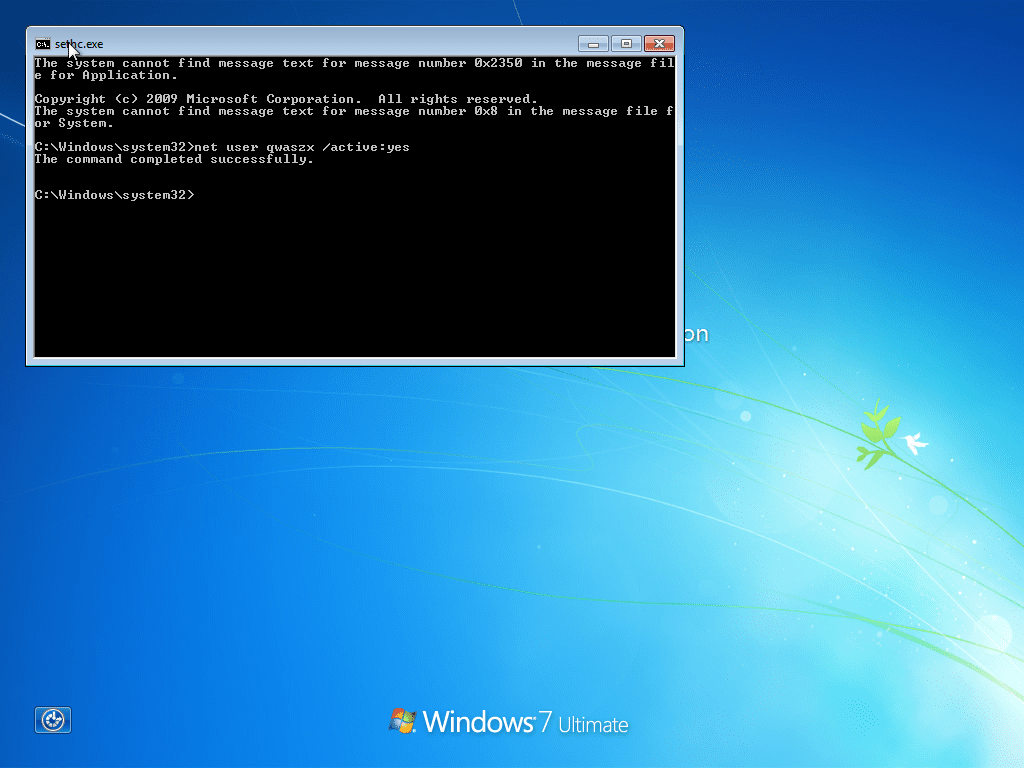
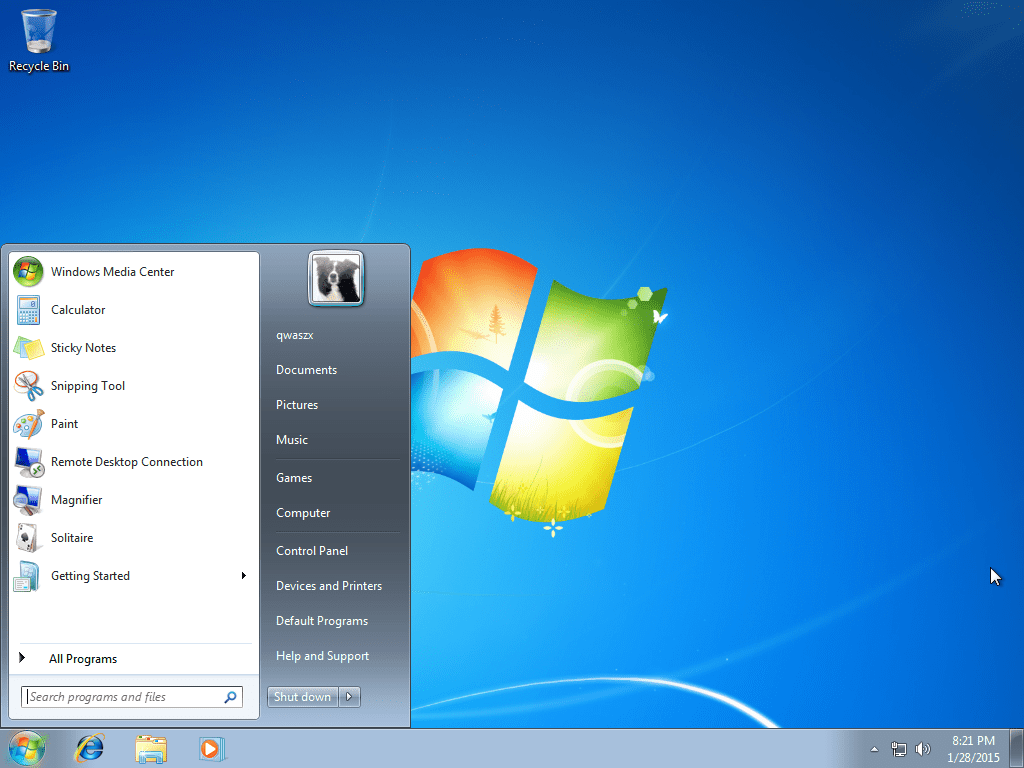

source: www.techworm.net