Realtek sound drivers have been around for decades.
You will find them virtually on every Windows PC.
They often went bad and then there was no sound on your box.

That made it incredibly hard to fix it.
The company decided to work on it and brought a companion app along with the regular audio drivers.
Now you’ve got the option to download Realtek HD Audio Manager to manage all your audio devices.
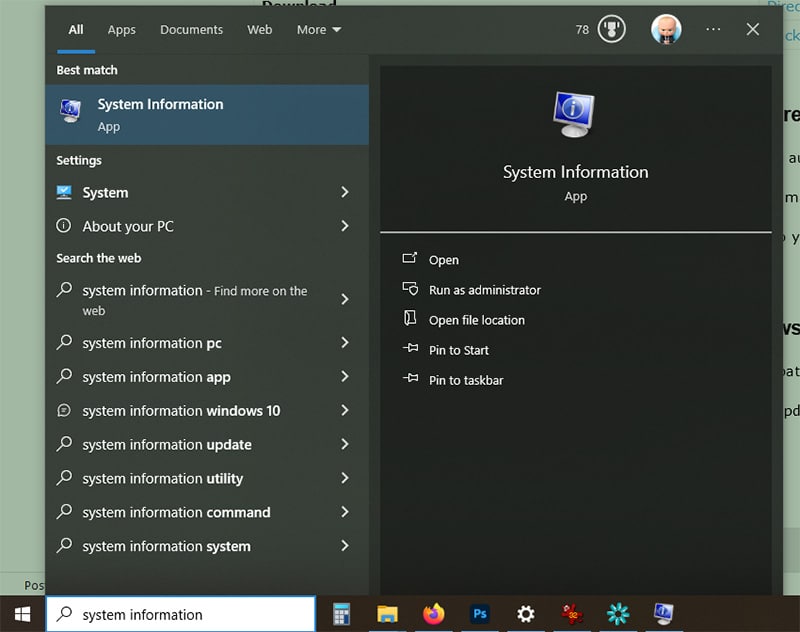
But despite being one of the most commonly used audio drivers, there are instances when it might malfunction.
This problem may arise following a Windows update or changes to the native audio driver or sound card.
You dont have to worry because we have provided the Realtek HD Audio Manager download links for Windows 10/11.
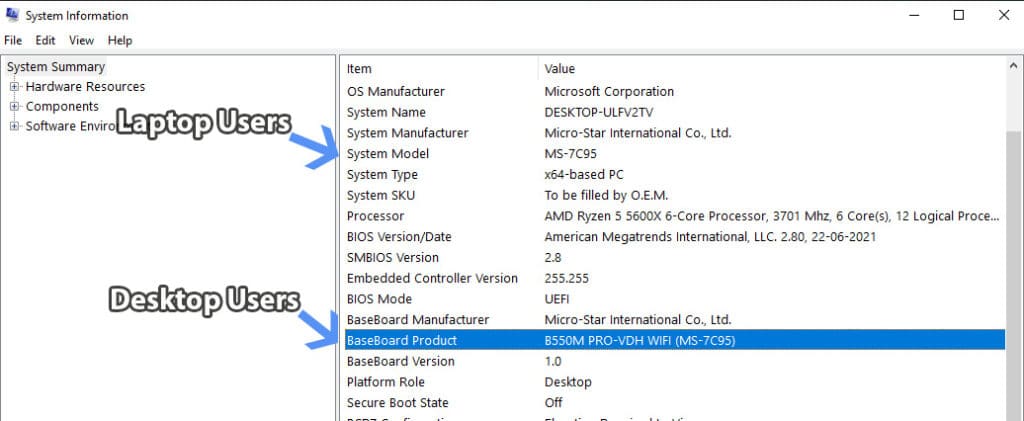
Table Of Contents
What Is Realtek HD Audio Manager?
Realtek is one of the major audio chip manufacturers, with many computers being equipped with its audio chips.
The primary function of this software is to manage and customize how the computers audio operates.
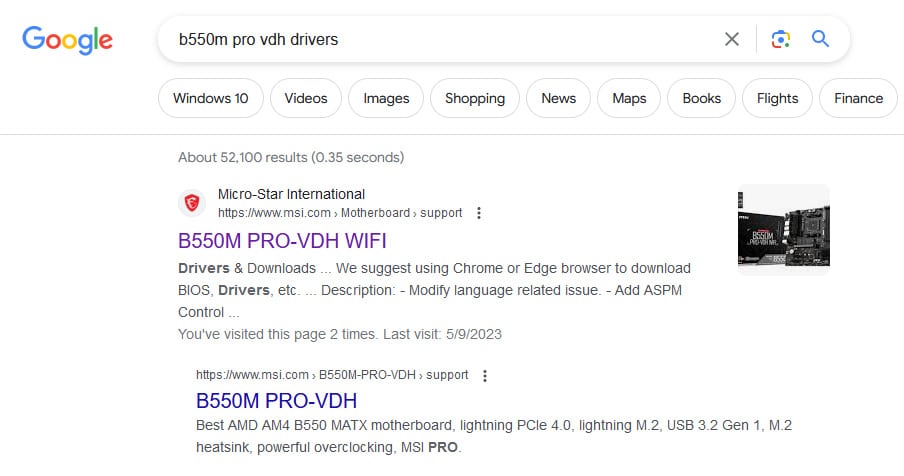
This includes configs for speakers, microphones, sound effects, and other related audio functionalities.
How to Download Realtek HD Audio Manager on Windows 10/11?
Let us take a closer at ways to download Realtek HD Audio Manager and fix all the audio issues.
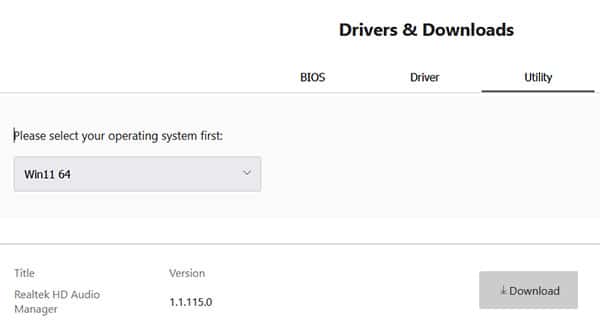
Realtek HD Audio Manager DownloadLinks
Here are the direct links to download Realtek HD Audio Manager.
So the above version is down for you.
Fortunately, it’s possible for you to download Realtek HD Audio Manager directly from the manufacturers site.
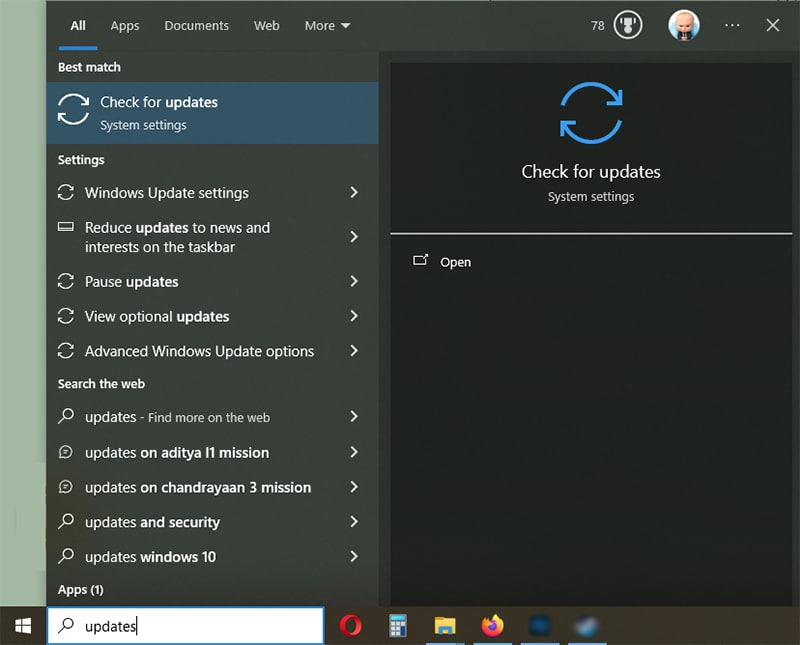
Here the manufacturer refers to your laptop or motherboards company.
So you could install Realtek audio manager in the following manner.
First, we will find out the motherboard or the laptop model.
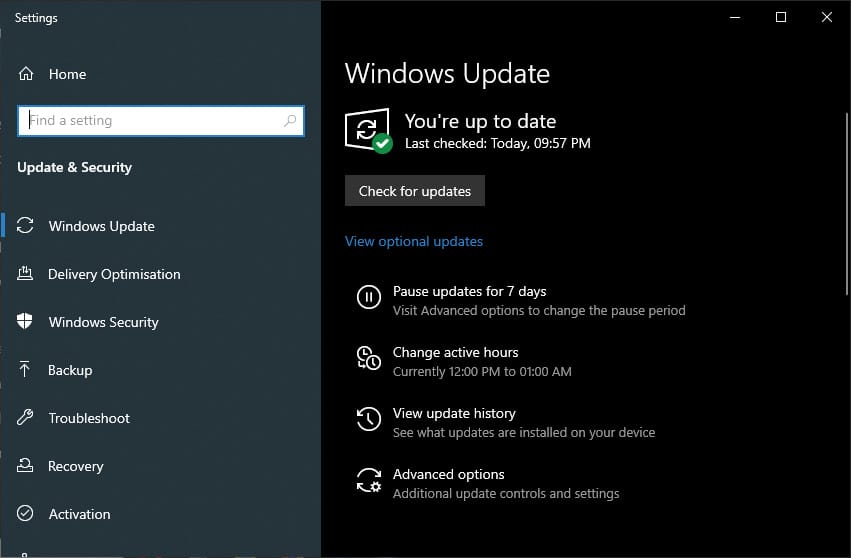
So if you are familiar with it then skip to step #3.
Head to System Information from the Start Menu search.
Scroll down toBaseBoard Productto find your motherboard model, for desktop users.
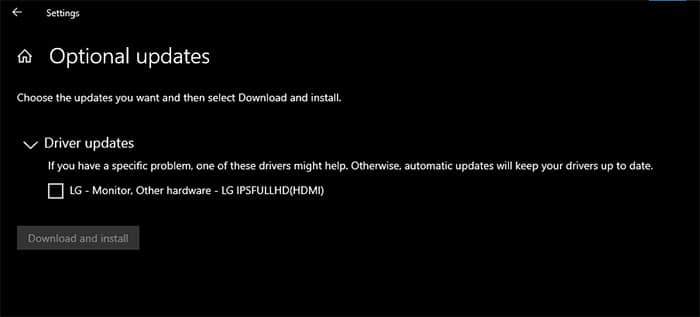
Then head to Google and bang out B550M PRO VDH WIFIDriversand head to the manufacturers website from the result.
Note Replace the bold text with your model number to get accurate results.
Then head to the utility section and find the Realtek HD Audio Manager download option.
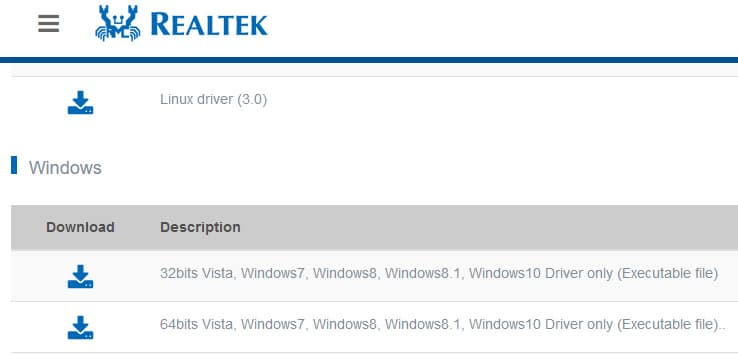
Here is how you’re free to check for it.
Head to Windows updates through the Start Menu Search
2.
If it saysYoure up to datethen go to Option Updates.
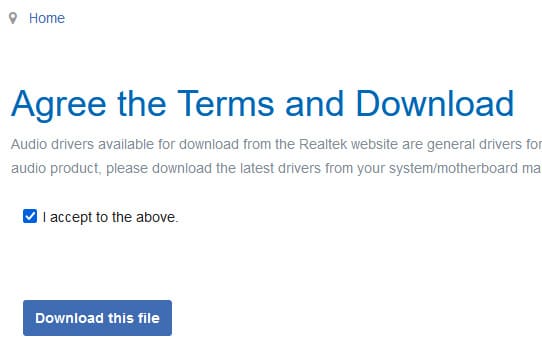
3.Realtek HD Audiowill appear here if it is available through the Windows update.
Otherwise, you could move to the next section to download the Realtek console.
Realtek Audio Driver Download
You have downloaded Realtek HD Audio Manager and installed it.
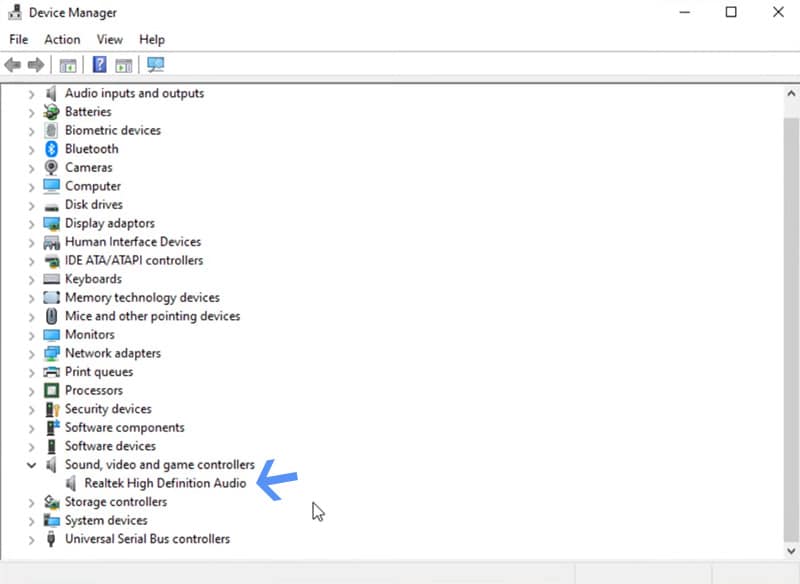
But your sound is still a little out of place or nothing is audible at all.
The corrupted or missing drivers are the reason behind it.
So you might download Realtek Audio Driver in the following way.
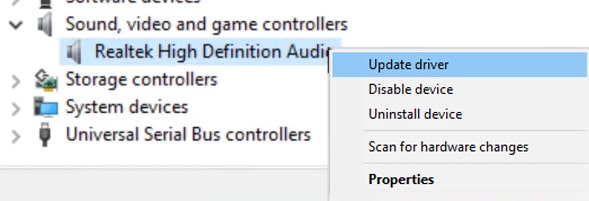
Go to theRealtek Audio Codecsdownload section.
- choose the 32-bit or 64-bit according to your operating system.
And then tickI acceptto the abovebox, followed by a select thedownload this filebutton to download the codec drive.
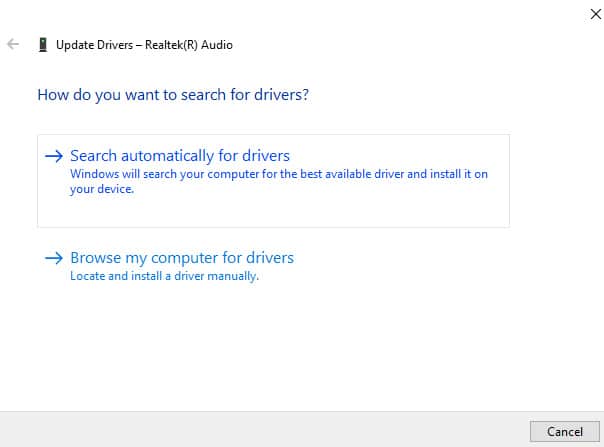
- drop in the Realtek audio driver and then restart the computer to apply the changes.
it’s possible for you to solve it by updating drivers.
All you need is the machine manager on Windows and stick to this.
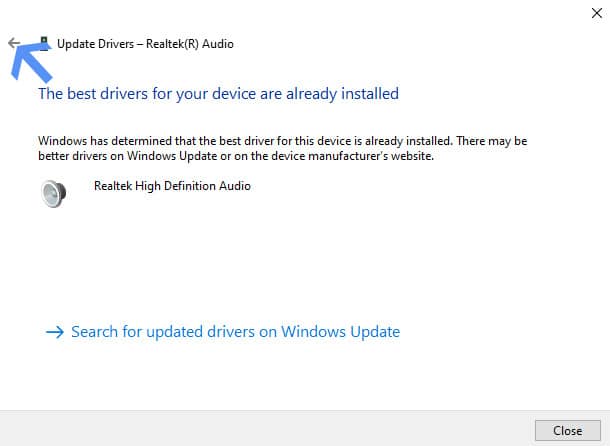
PressWindows+Xon the keyboard and head toDevice Manager.
FindRealtek High Definition Audiounder the Sound, video and game controllers.
Right-click onRealtek High Definition Audioand selectUpdate Driverfrom the options.
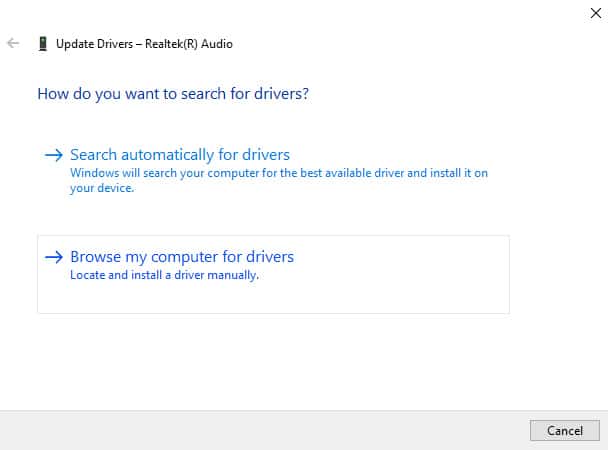
Now selectSearch automatically for drivers.
Then selectbrowser my computer for drivers.
Selectlet me pick from a list of available driverson my computer.
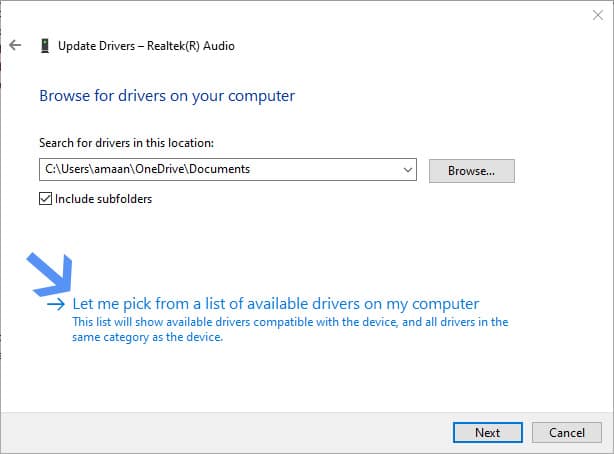
Now selectRealtek High Definition Audioand clicknextto proceed.
You will get a success message that Windwops has updated your audio drivers.
terminate the window to finish the process.
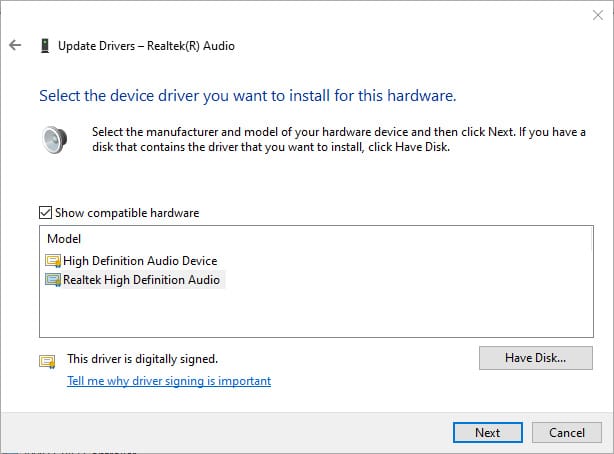
ClickYesto restart the computer and make final changes to fix the Realtek audio issue on your box.
it’s possible for you to choose to restart later as well by selectingno.
Chances are that it is getting blocked from starting up with Windows.
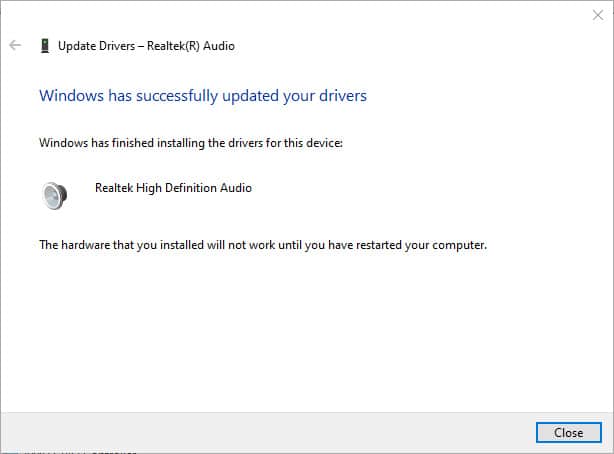
Here is how you’re free to fix it.
Open Task Manager by pressingCtrl+Shift+Escand then head toStartup.
Right-click onRealtek HD AudioManager/serviceand then selectenableif it is disabled.
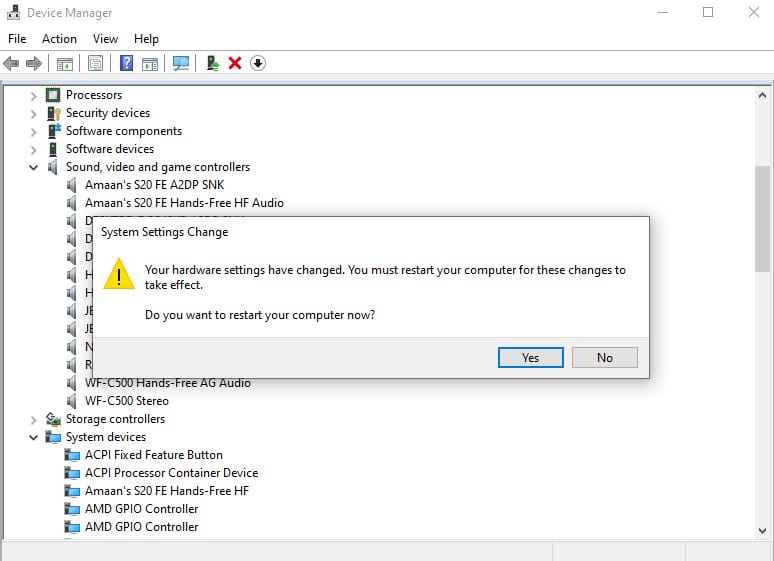
Why cant I find Realtek HD Audio Manager?
This will launch the Realtek HD Audio Manager.
If you have recently installed Windows then let the updates do their thing before downloading the audio manager.
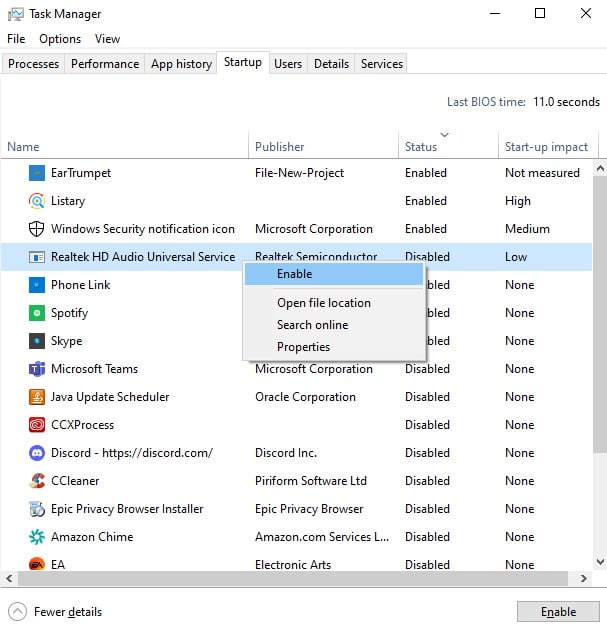

source: www.techworm.net